Metamask Wallet Quickstart
Learn how to start integrating with Myria.
By the end of the quickstart, you will:
- Learn how to interact with MetaMask
- Generate a Stark Key
- Register a developer account on Myria
Prerequisites
- Browser that supports MetaMask: Chrome, Firefox, Brave, or Edge
1. Web3 Setup
Myria integration requires a Web3 wallet address and the corresponding Stark Key derived from that wallet. The steps below show how to generate both of them.
- Non-MetaMask Users
- MetaMask Users
1.1 Create a Web3 wallet
If you don’t have a Web3 wallet already, you need to create one. MetaMask is the most commonly used wallet. You can download it from the official website. After you install the wallet, follow these steps:
- Select
Create a Wallet - In the
Help us to improve MetaMasksection chooseNo Thanksto avoid data collection - Fill out and confirm your password
- Backup your secret phrase
- Finish the installation
You should see your MetaMask wallet in the upper right corner:
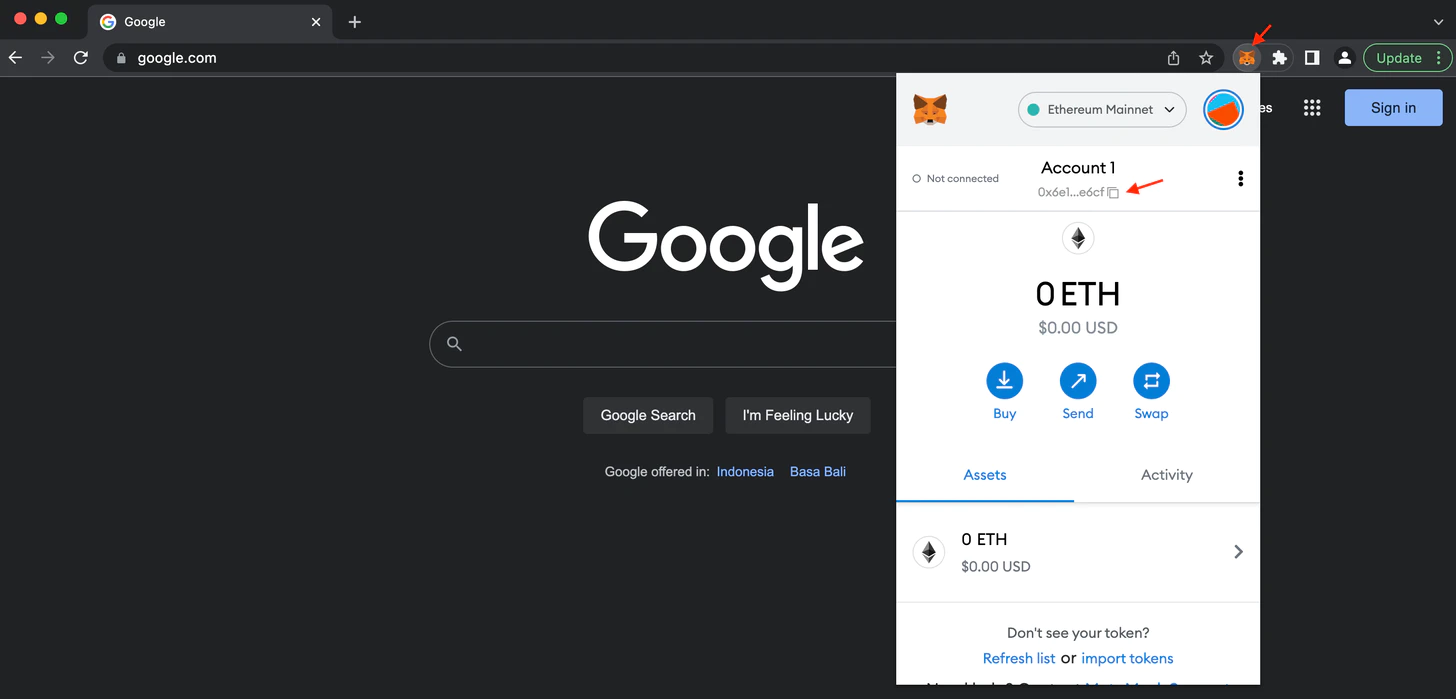
1.2 Export a private key
Each wallet represents a set of public and private keys:
- The public key - wallet address to receive funds
- The private key - "master password" for making transaction signatures
As a developer, you will often use public and private key pairs. Make sure to store them safely but have quick access when needed. To export the private key, open your MetaMask and follow these steps:
- Click on
⋮and selectAccount details - Select
Export private key - Enter your password
- Copy and save your private key
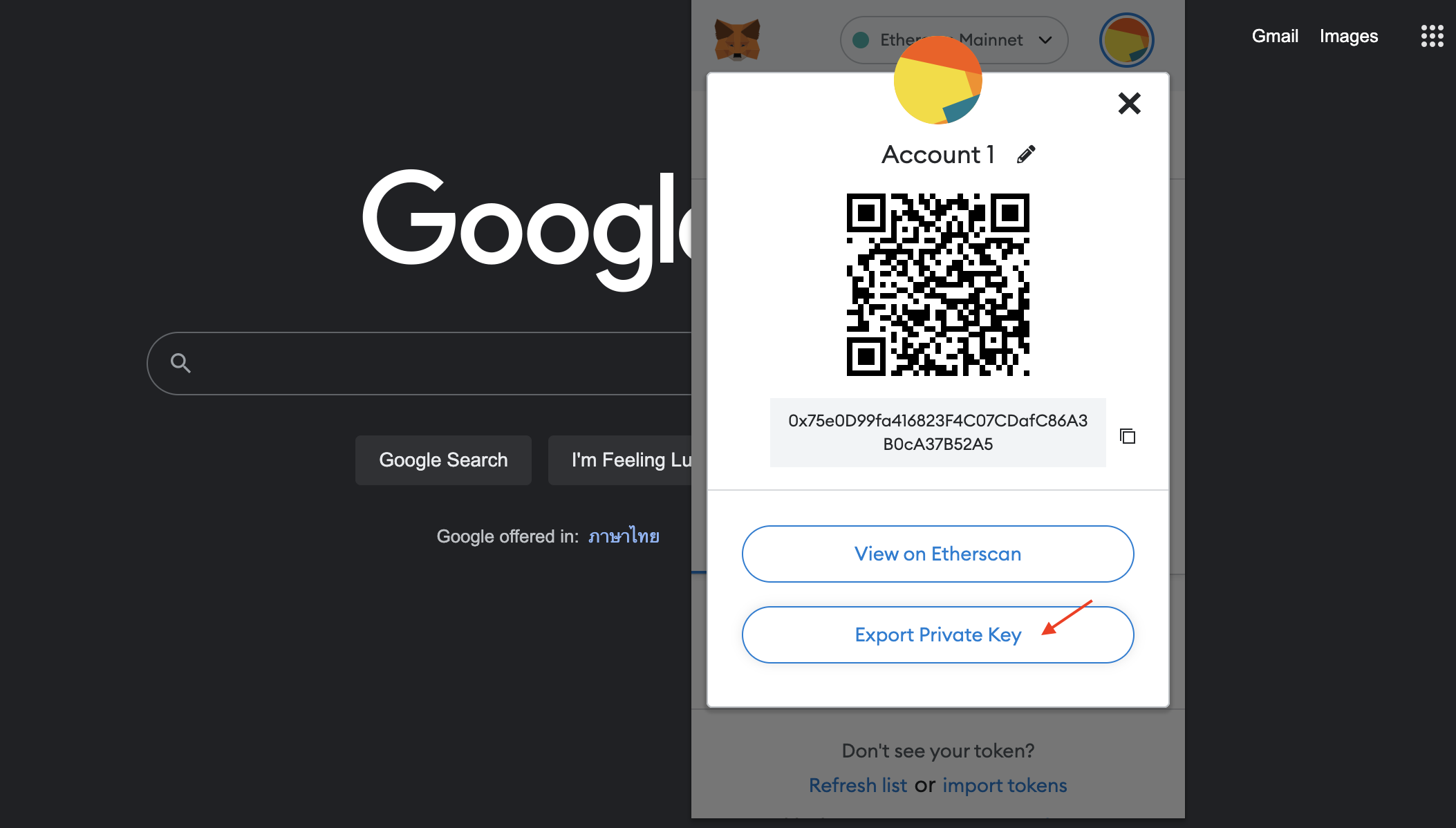
Don't lose your private keys and seed phrases. Otherwise, you won't be able to recover your funds.
1.1 Open your MetaMask
If you already have a MetaMask wallet, you can use it to interact with the Myria network. You won't need to set up extra configurations.
1.2 Import a private key (optional)
You can also import a private key from another wallet that you're using, as described below:
- Open a MetaMask extension
- Select accounts
- Click
import account - Export a private key from another wallet
- Paste the private key
- Click
Import
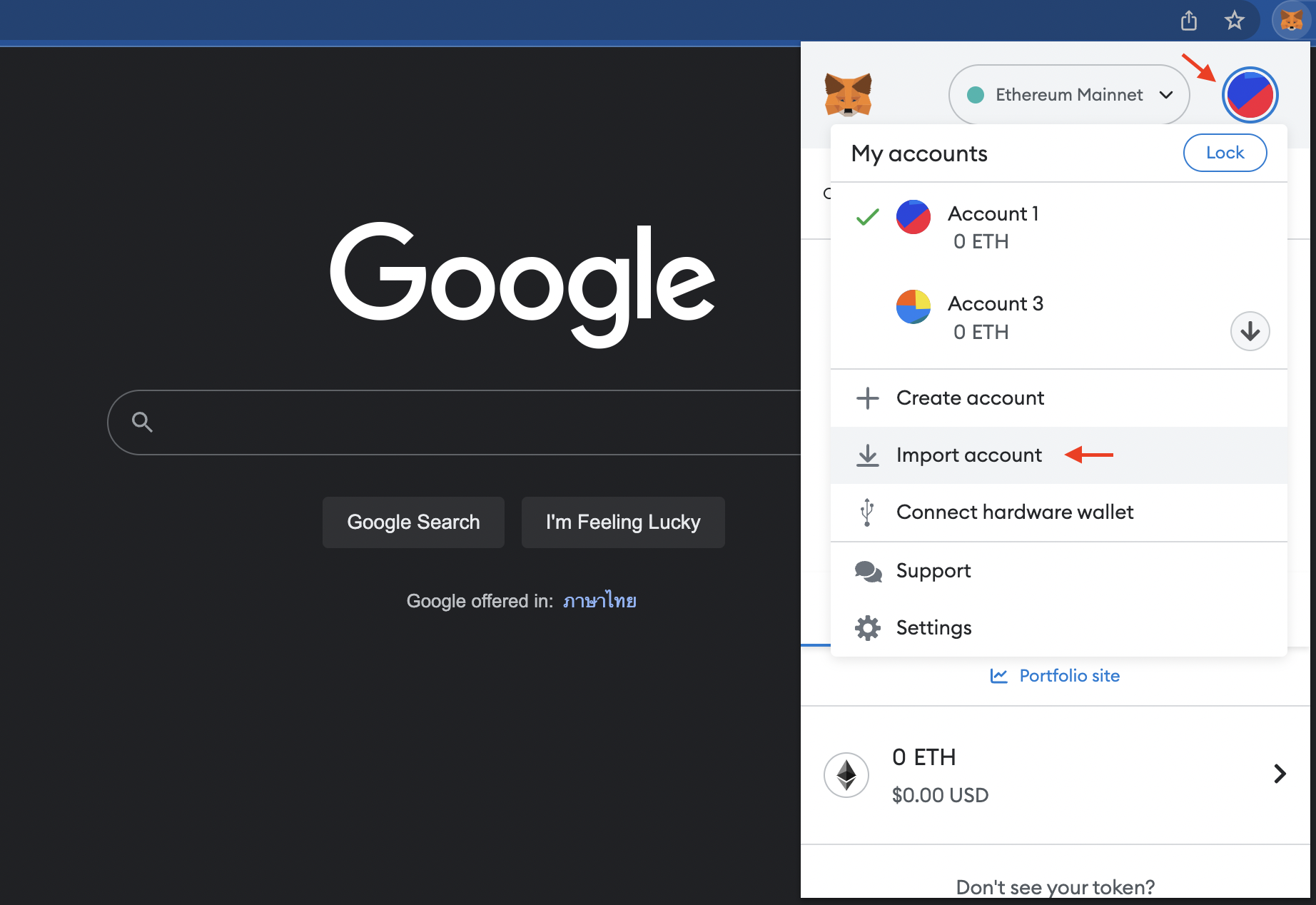
It's recommended to use wallets with no funds on the mainnet. You should always have a new wallet for production release.
1.3 Generate a Stark Key
Myria solution uses Starkware technology that implements different hash functions and signatures from Ethereum. Therefore, you must have a separate Stark Key to handle authentication and identity on Myria.
You can generate your Stark Key Pair by deriving it from the Ethereum Key Pair via the SDK Helper tool:
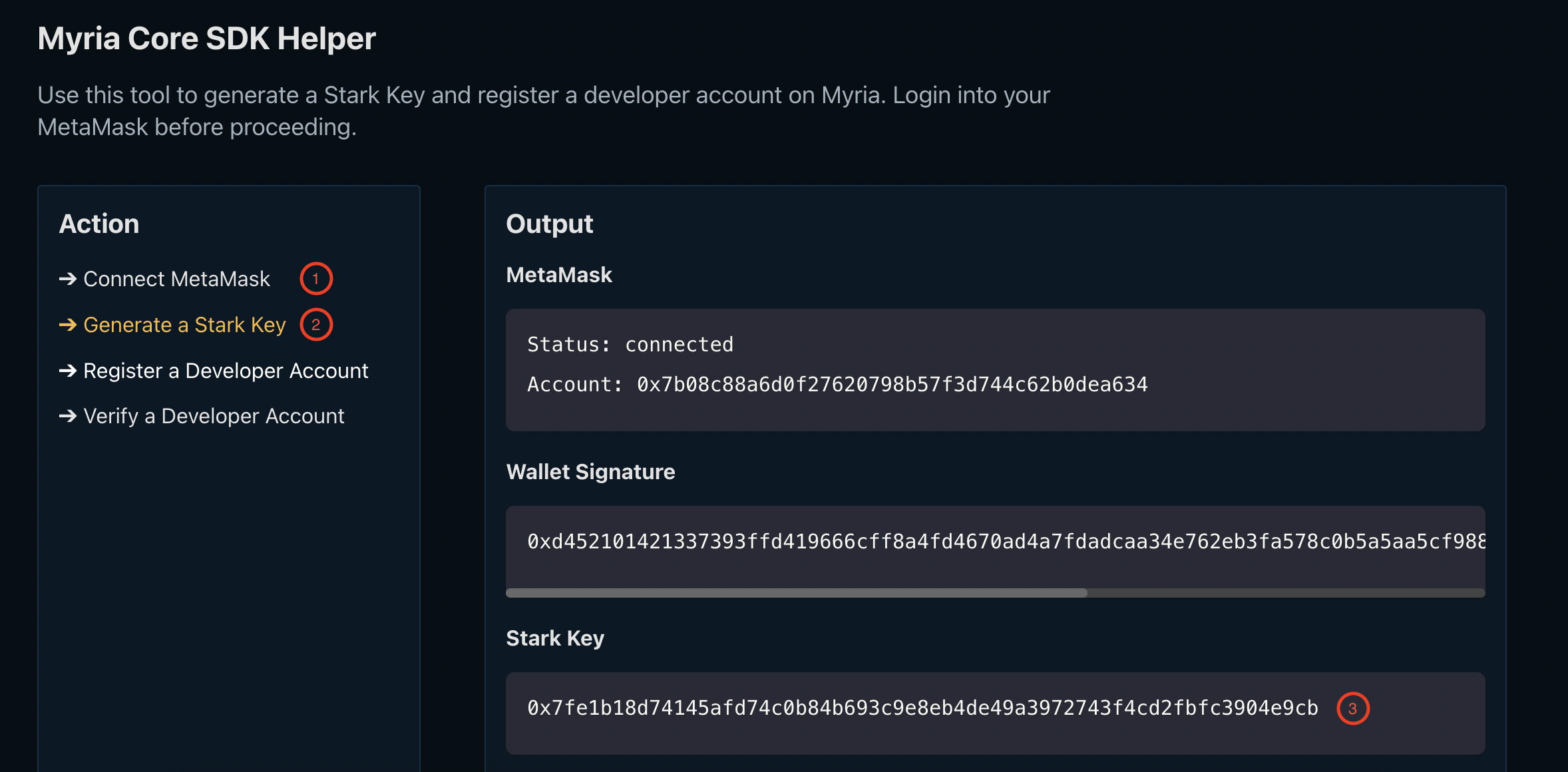
Things to consider:
- Each address can generate only one Stark Key.
- The Stark Key format used in your app should look like this:
0x+STARK_KEY. For example:0x43be26f8a75d1fc532a871ed88561f75fadd1a901b4fed01d0c8ef48762f1a9.